5 Awesome Ways Evernote Makes A Pastor’s Life Easier
[fusion_builder_container hundred_percent=”yes” overflow=”visible”][fusion_builder_row][fusion_builder_column type=”1_1″ background_position=”left top” background_color=”” border_size=”” border_color=”” border_style=”solid” spacing=”yes” background_image=”” background_repeat=”no-repeat” padding=”” margin_top=”0px” margin_bottom=”0px” class=”” id=”” animation_type=”” animation_speed=”0.3″ animation_direction=”left” hide_on_mobile=”no” center_content=”no” min_height=”none”]
Evernote is my digital brain. It is by far the app I use most, because it has made my life as a pastor so much easier!
Here are just 5 of the ways Evernote has simplified my life and boosted my productivity:
1.Paperless Office
My office used to be cluttered. Stacks of paper would pile up on my desk, because I knew I would need to reference them later and I didn’t have time to properly file them.
Evernote has now allowed me to go completely paperless in the office and at home. Plus, I can look through my digital file cabinet anywhere on my computer, iPhone, iPad or online.
I use the built-in Evernote function on Genius Scan to take pictures quickly sync them to Evernote. Amazingly, Evernote allows you to search for text in a picture. So if you scan a document and want to find it later, no problem. Just search for something in the document and it will pop up in seconds.
Another quick way to scan is with an Evernote compatible scanner like the Fujitsu ScanSnap.
I immediately scan all my receipts so I never have to look for lost receipts. I scan all of my meeting notes (more on that later). I scan all forms and important documents so I can easily search for them later.
You can even forward email receipts or important messages directly to your Evernote email address. Enter a subject to create a title for the note. Kind of like Twitter you can use a “@” to designate which notebook to file it in, and a “#” to add a tag.
For example, if I bought some books on Amazon my subject would be: Amazon.com Receipt @receipts #amazon #books
This would file the receipt in my receipt folder and tag it with “Amazon” and “Books” for a quick reference later. Evernote will also automatically add the date and time to the note for you.
2. Save Book Notes
I read all of my books now on Kindle for a reason many people don’t know about. If you go to kindle.amazon.com, you can pull up every highlight and note you have ever made!
After I read a book, I copy all of my highlights and paste into Evernote.
Any time I am doing research for a sermon, a quick search in Evernote will pull up info that I found helpful from every book I have ever read!
I don’t have to spend hours sifting through book after book looking for something I thought I might be in it. Evernote does all this for me within seconds!
Yes it takes a little bit of time on the front end, but getting all your books into Evernote will save you hours of research time every week.
If you have an assistant or a volunteer you can also have him/her help with the data entry to save time.
3. Illustration / Quote Database
I also use Evernote as a database for saving quotes and illustrations.
I highlight anything I want to be able to reference later on Kindle. For quotes or illustrations, I make a quick note with a category for easy filing later. For example: “Illustration – marriage” or “Quote – leadership”
If you still like reading physical books, a great tip I have heard other people such as John Maxwell use is to highlight the book with a color code. For example yellow = note, blue = illustration, green = quote. Or simply write it with a pen in the margins. Then a volunteer or assistant can easily help type it up and categorize it for you.
I set up a notebook Stack called “Illustrations” and within that stack I have 5 different notebooks.
- Illustrations – General illustrations from book or websites.
- Personal Illustrations – Stories from my life that I have used before in a sermon, or have thought might be useful later.
- Visual Illustrations – Ideas I have for visual illustrations or have seen other pastors do.
- Quotes – Pretty self-explanitory.
- Sermon Statements – Powerful one-liners I think of or hear others use that I might want to borrow later. (Example: Gossip – “If you aren’t an eye-witness, you are a false-witness.”)
I tag each illustration with categories they might be useful for. (Example: “heaven,” “hell,” “love,” “marriage,” “faith,” etc.)
This way when I am preparing for a sermon on heaven, I just have to click the tag and every illustrations that relates will pop up.
I also type at the end of each illustration the date last used. This helps me ensure that I don’t keep going back to the same illustrations year after year. And also lets me know after a few years when it might be OK to recycle a good one.
Imagine having every good sermon illustration you have ever read or used ready to go at the click of a button. Evernote makes it possible.
4. Sermon Archive
I have now archived every sermon that I have ever preached into Evernote. I have years and years of sermons filed away.
This is helpful for a few reasons:
- I can instantly pull up every sermon I have ever preached about any topic.
- I can search the file for a specific passage of scripture and pull up every sermon I have ever preached using that verse.
- If I am guest speaking somewhere I can easily pull up a great sermon I already wrote and adapt it for the event, or piece together my best content from multiple sermons.
- I can look back over the years and see what I have covered. This helps me balance my preaching. Have I preached too much about a favorite topic and neglected another?
- I can easily search for and repurpose content I have already written in a sermon for articles, classes, etc.
- If my time at a church were to end, I have years of material at my disposal to instantly get ahead in sermon prep at the next church.
I absolutely love having all my sermons categorized and searchable in one place rather than having to open each individual document.
5. Organize Meeting Notes
I like having a digital copy of my meeting notes to reference, but I hate pulling out a phone, laptop or iPad. For whatever reason, to me it just seems rude to type while other people are talking. People cannot tell if I am taking notes or doing something else like sending email or texting.
To keep it modern but old-school I now use my iPad and a Bamboo Stylus (because writing with your fingers is too clunky). I take hand-written notes using Penultimate, which was recently acquired by Evernote. So now, everything I write automatically syncs with Evernote.
By the time the meeting is over my notes are already saved and categorized.
I never have to look through old emails, notebooks, or stacks of paper to remember what was discussed in meetings or counseling sessions. I can search and immediately pull it up with Evernote.
I love being able to easily track action items and follow-up points from every meeting so I never forget what needs to get done or who was given responsibility for making it happen.
MORE TIPS?
If you are new to Evernote and want more tips like these, I highly recommend that you invest in Evernote Essentials. It is by far the best resource on Evernote around.
There is a 100% money back guarantee, so there is no risk to try it. And one of the coolest thing is that once you purchase it you also get all the updated editions for free. So when Evernote upgrades you don’t have to get lost with new features and layouts.
For me Evernote is more than just an app. It is a whole new way of organizing and simplifying your ministry. You owe it to yourself to check it out if you haven’t already. You also owe it to yourself to learn better ways to take advantage of such a powerful tool.
QUESTION: How are you using Evernote to make your life easier?
[/fusion_builder_column][/fusion_builder_row][/fusion_builder_container]

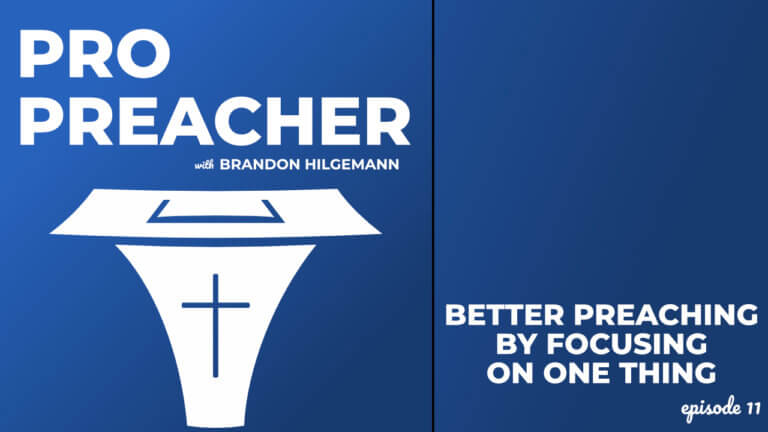
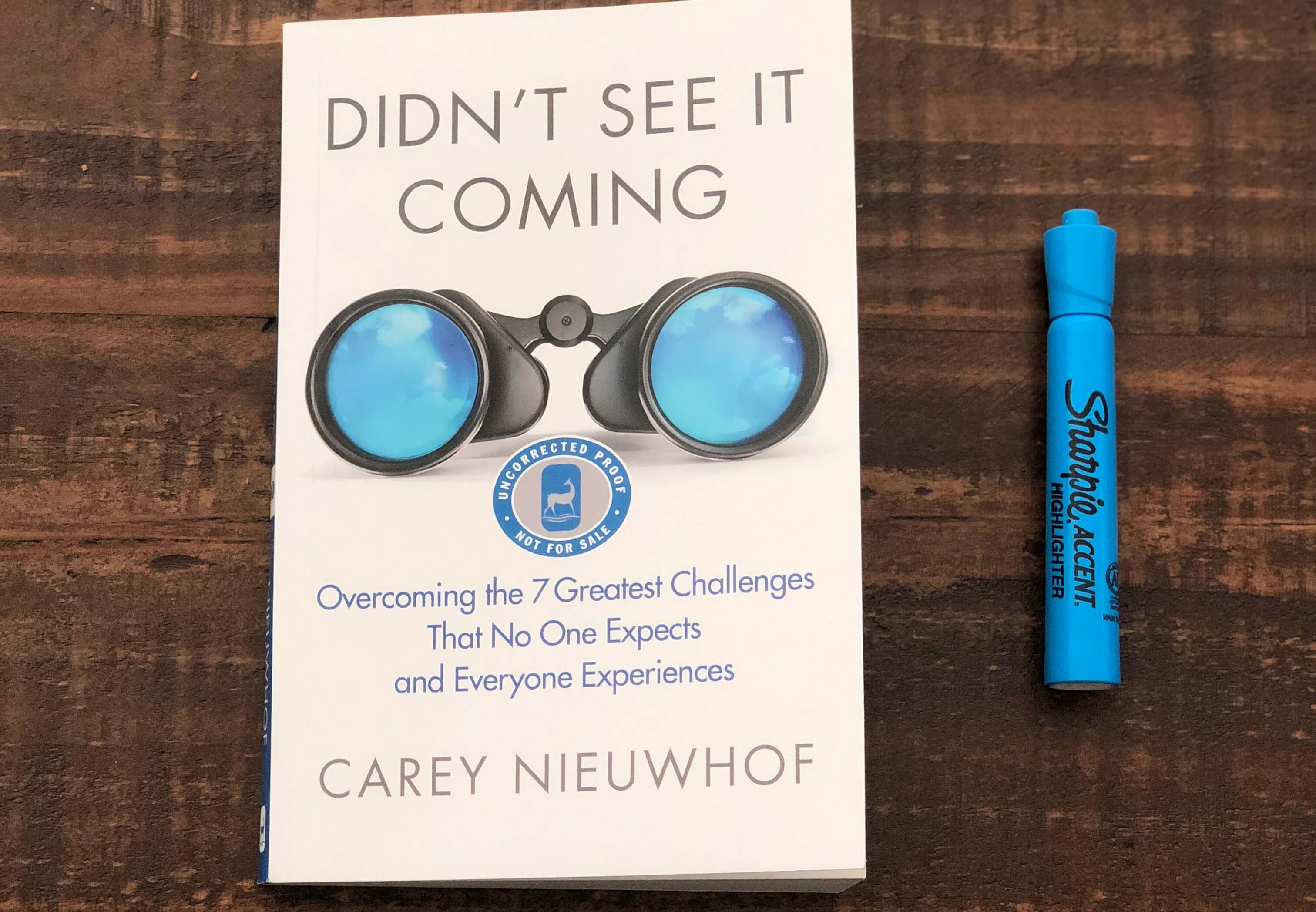
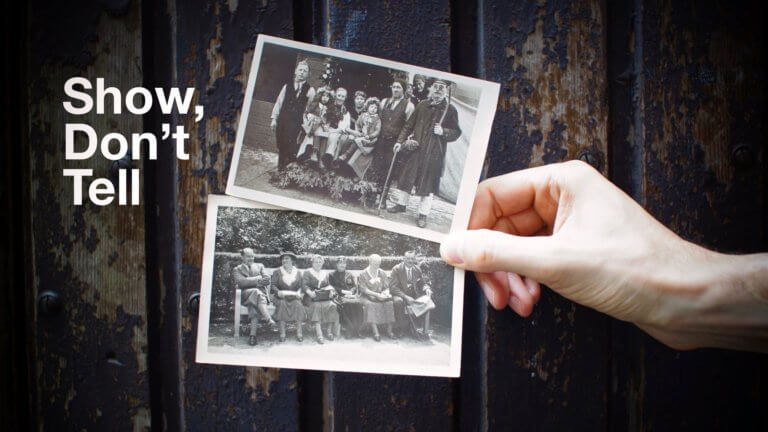
Less a comment and more of a question — is there any size limit on how many sermons, notes and associated preparation materials you can put in Evernote, not to mention personal stuff like medical information and recipes? I read I can upload 10 GB a month but is there any max?
I would love to see a breakdown of your folder hierarchy in evernote sometime. I’ve been using it for years but I’m always looking for batter ways to organize information for best use.
Bonus points for tag structure!
Also: I find the Evernote webclipper tool (especially with the simplify format option) to be invaluble for saving illustrations, quotes and whole pages of information I want to return to. Where I get lost is finding things later. The tag functionality (especially on ipad) is clunky. A whole post deeicated to saving things for future reference would be appreciated!
I have difficulty filing sermons. I currently use Notability. When I used a desktop Microsoft Office worked fine in that I could create a shortcut into Excel. Could you expound on ‘#4 Sermon Archive’? Or do you have a single article for that topic?
In Evernote I have a notebook called “Sermons.” Then, I simply create a new note in that notebook for every sermon that I write and copy and paste the final manuscript in there. The notes are organized chronologically by the date I preached. Then, I can search my sermon archive any time using the search tool and find old sermons.
Are you using your ipad or iphone for Evernote? I’m having a disconnect trying to understand which one you’re using the most. By the way, GREAT ARTICLE!
This may be a silly question, but how do you archive your sermons? Do you copy and past them in a note, or do you save a pdf or word document into it? Really interested in expanding my use of Evernote. Loved the article!
Thanks. That’s a good question. I like to copy and paste from a word document directly into Evernote. I find this easier for me to search later. However, I think a PDF may work about the same. It’s really a matter of your preference.
Can this app (Evernote) be used in my tablet android??
That’s what has been advised, it’s been followed! Thanks Ps. Brandon! Blessings.
Great info! I’m new to Evernote and got great ideas from this! Thanks for sharing!
Thank you so much for this article! I’m not even your typical target audience (though I think of good blogging as being stewardship to its community, so in a way there is an overlap) but I found this searching for help using Evernote to save quotes. Your tip about kindle highlights is invaluable and I learned a lot from the rest of the article too. Clipping this to Evernote! 😀
Thanks Betsi! Glad you found it helpful.
I love Evernote. I have a long list of information to evernote. On the church side I have notebooks for Church Leadership, Sermon Starters, Outreach ideas etc.
Regarding #2 above. Do you create a separate note for each book?
Yeah, I have a notebook titled “Book Notes,” and I file each book with a new note. I also grab the small picture of the cover from kindle.amazon.com and paste it in the top of the note. This lets me see each book cover as I’m looking through my notes.
Thanks, Brandon I will have to add that to my evernote
Your welcome. Hope it helps!